Quickbase Keyboard Shortcuts
21+ Time Savers
Apr 05, 2021
>> Get a copy of the Quickbase Keyboard Shortcuts <<
Who doesn't love a good shortcut! I use keyboard shortcuts on the regular whether it's in Quickbase or other applications. Below I've gathered useful shortcuts for working with Forms, Date Fields, Rich Text Fields, Text, and a few bonus Browser shortcuts too!
Have some shortcuts of your own to share? Add them in the comments below.
Mac users: Replace "ctrl" key with the "⌘ command" key and the "alt" key with "⌥ option" key.
Form Keyboard Shortcuts:
When manually entering a large number of records or populating a very long form, these shortcuts will be super helpful. No more back and forth between the keyboard and mouse (or trackpad).
Tip: Use grid edit if populating a lot of records at a time. Learn more about Grid Edit.
ctrl+s
Save (or Save & Keep Working if last used)
tab
Jump to the next field
shift+tab
Jump to the prior field
Spacebar
Check a checkbox
Arrow ▲ ▼
Select a radio button
Date/Time Keyboard Shortcuts:
These are some of the easiest shortcuts to use on forms or in Grid Edit. All you do is type a single key and BOOM you got your date or date & time. So simple!
n
Now (current date/time) in a Date/Time field

t
Today in a Date field
[
Increment one day backward
]
Increment one day forward

Rich Text Field Keyboard Shortcuts:
Give your rich text emphasis without taking your hands off the keyboard. Note, some font types may not display much of a change when selecting different decorations. Try a different font if you do not get the effect you're looking for.
Tip: To select text without using a mouse, hold down the shift key and use the arrow keys to highlight the text to select.
ctrl + b
Bold selected text

ctrl + i
Italicize selected text
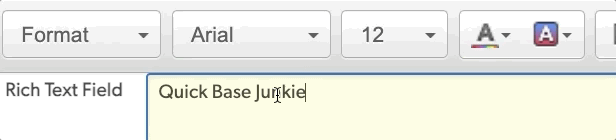
crtl + u
Underline selected text

crtl + l
Hyperlink selected text (uses a lowercase L)
alt + 0
Accessibility Instructions with more shortcuts!
Tip: Double-click a word to select the entire word. Triple-click a word to select the entire paragraph.
Text Keyboard Shortcuts:
These are LITERALLY the three shortcuts I use the MOST... learn them, use them, love them 😍
ctrl + a
Select all text in a focus area
ctrl + c
Copy selected text
ctrl + v
Paste copied text
General Keyboard Shortcuts:
The 'undo' shortcut can be a lifesaver! It has saved me more than once when I accidentally deleted large amounts of text that shouldn't have been. CAUTION: it won't undo every action.
ctrl + z
Undo the last action
shift + ctrl + z
Redo the last action
Tip: Use "ctrl + y" in software like Excel & Word to repeat the last action. I use this often when applying formatting in multiple locations.
BONUS Browser Keyboard Shortcuts:
These browser shortcuts will have you working at lightning speed! Note, these may not work the same in all browsers (tested in Google Chrome).
ctrl + click on link
Open link in new tab
ctrl + f
Find text on the page
ctrl + r
Refresh the page
ctrl + [
Go back one page
ctrl + ]
Go forward one page
ctrl + l
Select the url in the address bar (uses a lowercase L)
Get More Keyboard Shortcuts!
Get a PDF of all the above shortcuts
Get 18 additional Grid Edit Shortcuts in the FREE Ultimate Grid Edit Guidebook
Get 8 additional Formula Shortcuts included in the Mastering the Text Formula course
Feeling like a Junkie? Subscribe Now!









